Description
In this video we will show you how to display spray particles in CONVERGE data sets.
To display spray particles, you must use the Scatter Zone Layer. By default, Scatter is enabled for all zones, so the first thing we want to do is turn Scatter off for all of the zones except for the Particle zones.
We also want to change the Symbol shape to Points as they are the fastest to render. Now we will turn on the Scatter Zone Layer on the side bar.
The spray particles show up part way through the simulation, so we’ll drag the time slider to a point after the spray is injected. Here you can see the Scatter symbols peeking out of the surface slightly. Turning on Translucency allows us to see the spray particles in the interior.
Now, we’ll setup the Scatter symbol coloring, based on the dp_film_flag variable.
To setup the coloring, go into the Zone Style dialog and right-click on color for the particle zone. We will select contour group one, which this is currently assigned to mass.
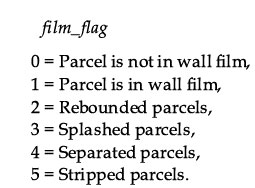
Then, launch the Contour Details dialog and change the variable assignment to dp_film_flag. The film flag is an integer with values from zero to five, which represent the different parcel properties. Shown here are the meanings for each film_flag integer value. So, we’ll set the contour levels from zero to five with six total levels.
We can create more distinct colors by selecting a better color map, such as Qualitative – Dark 2. Finally to align the labels with the colors we go into the Number Format dialog on the Legend tab and use the notation for Prefix and Suffix.
Thanks for watching!




