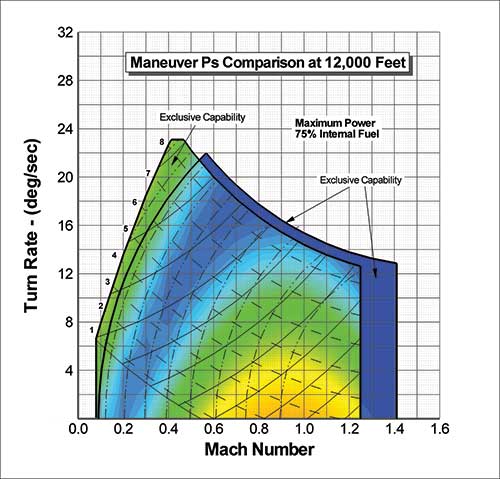
Tecplot Focus Benefits
Tecplot Focus Gets You Answers Faster and enables you to quickly plot all your engineering and test data exactly the way you want.
Analyze and explore complex datasets, arrange multiple XY, 2D and 3D plots, and then communicate your results to colleagues and management with brilliant, high-quality images and animations.
Save even more time and effort by automating routine data analyses and plotting tasks. Available on Windows, Linux and Mac platforms, Tecplot Focus meets the needs of your multi-platform engineering group. Read our Datasheet (pdf).
See the differences between Tecplot 360 and Tecplot Focus in this PDF: Tecplot 360 vs Tecplot Focus Comparison
See What’s New in Tecplot Focus
Easily Understand Complex Engineering Systems
- Choose from an amazing array of XY, Polar, 2D and 3D plotting and animation tools–all in a single software package.
- Apply multiple constraints to define and create performance envelopes.
- Control over 2,500 attributes of your plot.
- View XY, 2D and 3D plots from different perspectives in a multi-frame workspace.
- Assign arbitrary independent axes for specialty plots.
- Create complex performance plots.
- Plot irregularly spaced data.
- Probe values over time.
- Perform discrete Fourier transform (DFT).
Automate Plot Generation
- Instantly re-create an old plot or apply the same style attributes and layouts to a different set of data with layout and style files.
- Create macros by recording or writing scripts.
- Use the Quick Macro Panel to access macros easily.
- Plot and print with batch processing.
- Extend Tecplot functionality with the Add-on Developer’s Kit.
Get Recognized
- Copy and paste images or animations directly into Microsoft Office applications.
- Export professional, presentation-quality images in vector and raster formats.
- Make optimized animations for PowerPoint and the Web.
- Include formulae and mathematical notations with LaTeX support.
Tecplot Focus 2024 R1 Release
Release Date: June 13th, 2024
- TecIO: If you choose to use Boost 1.75.0 or greater, you will need C++14. You can use Boost 1.69.0, in which case, you do not need C++14.
- List of data loaders in the File > Load Data dialog have been alphabetized to make loader selection easier. Tecplot file format loaders remain listed at the top.

- Updated the Probe Dialog to allow adjusting the numeric precision. The eliding (the ‘…’ in the right-hand image) was also updated to be in the center. These two changes make it much easier to recognize the order of magnitude of the probed values.
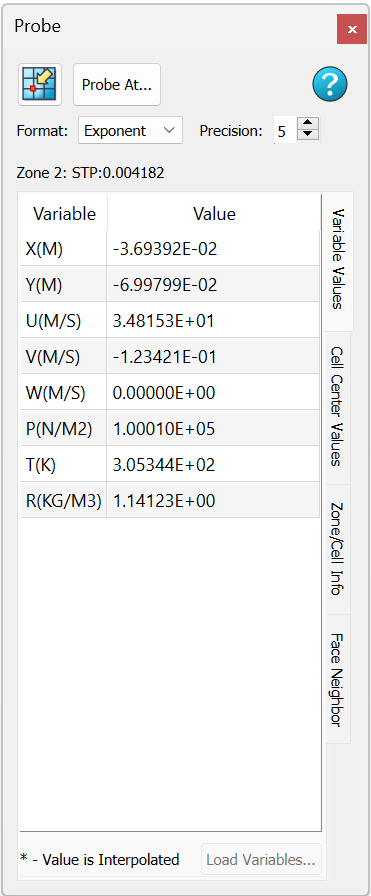
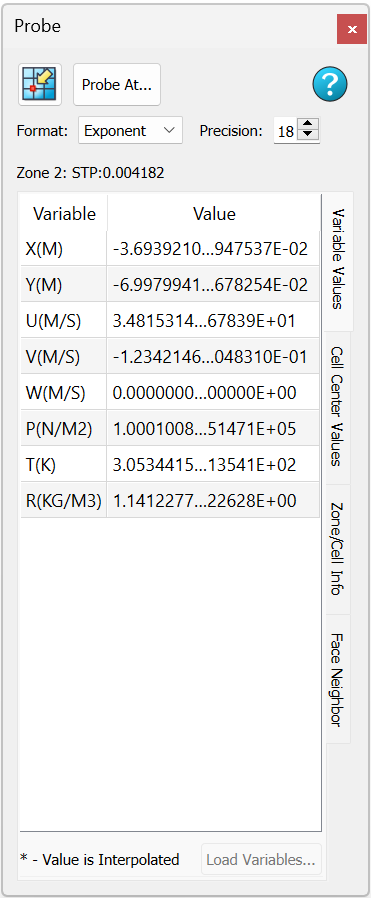
Bug Fixes and Enhancements
- Fixed crash with surface streamtraces placed on no-slip wall zones.
- Fixed crash when changing solution time while a LineMap is selected and there are 2D or 3D Frames with linked solution time.
- Eliminated a benign command line warning: “libpng warning: iCCP: known incorrect sRGB profile”, which was displayed on Linux operating systems.
- Windows Installer now installs additional dependencies which prevented some Tecplot add-ons from loading.
- Implemented TecUtilDialogLaunch(Dialog_ZoneMapStyle) to allow the Zone Style dialog to be launched programmatically from Tecplot add-ons.
- Fixed crash with $!CreateFEBoundary macro command with small (less than ~2500 cells) surface zones.
- Update the End User License Agreement in all products Feb 2024.
Platform Support
The 2024 R1 release is supported on the following platforms:
- Linux:
- Ubuntu 20.04 LTS, 22.04 LTS, 24.04 LTS
- SUSE Linux Enterprise Desktop (SLED) 15
- RedHat 7.8+, 8, and 9
- CentOS 7.8+
- Rocky Linux 8 and 9
- Windows: 10 and 11
- macOS: 12, 13, and 14
Platform End of Life Updates
CentOS 7 support ends, June 30th, 2024. Tecplot software released after this date will not be supported on CentOS 7.
RedHat 7 support ends, June 30th, 2024. Tecplot software released after this date will not be supported on RedHat 7.
Get all the details in the Tecplot Focus Release Notes (PDF)
Tecplot Focus 2023 R2 Release
Release Date: December 14th, 2023
Tecplot Focus 2023 R2 includes important new features and stability improvements.
- Added support for 2D Log Plots. To use log scaling in 2D plots, ensure that Dependency is set to Independent and then toggle on Use log scale. Note that when using log axes in 2D plots, vectors will not be drawn. Also note that geometries are not drawn using log scaling.
Bug Fixes and Enhancements
- TecIO Updates:
- TecIO library is now updated to resolve an issue reading partitioned data.
- Fixed crash in TecIO library when calling tecFileWriterFlush() with multi-section FEMixed zone.
- Fixed issue with TecIO library when writing partitioned grid/solution files.
- Fixed an intermittent crash on Windows in multi-threaded code.
- Fixed a Windows only issue in which datasets with a large number of zones/variables could not be loaded due to a Windows limitation with the number of available system handles.
- Keyframe animations can now open and save animation files to Unicode file paths. New macro commands have also been added to automate the saving and loading of animation files.
- Fixed issue where slices extracted from surface zones with cell-centered variables resulted in incorrect variable values on the extracted slice. When extracting slices, Tecplot 360/Focus will extract data such that the resulting variables are node-located. That is, unless the slice is set to use Primary Value Flood on the Contour tab of the Slice Details dialog – in this case the resulting variables will be cell-centered. When extracting a slice from surface zones, in which the surface zone has cell-centered variables and the slice is set to Primary Value Flood, the resulting cell-centered values in the extracted slice were incorrect. This issue has been resolved.
- Fixed a crash when value blanking is enabled and selected FieldMaps are opted out of blanking.
Platform Support
The 360 2023 R2 release is supported on the following platforms:
- Linux:
- Ubuntu 20.04 LTS and 22.04 LTS
- SUSE Linux Enterprise Desktop (SLED) 15
- RedHat 7.8+, 8, and 9
- CentOS 7.8+
- Rocky Linux 8 and 9
- Windows: 10 and 11
- macOS: 12, 13, and 14
Platform End of Life Updates
Ubuntu 18.04 LTS Standard Support ended April 2023. Tecplot products are no longer supported on Ubuntu 18.04 LTS.
CentOS 7 support ends June 30th, 2024. Tecplot software released after this date will not be supported on CentOS 7.
Tecplot has discontinued support for macOS 11. Current and future Tecplot product releases may work, but will not be supported, on macOS 11 and older.
Focus Documentation
Focus Resources
Platform Requirements |
|
| Windows Windows requires installation be run as administrator. |
64-bit (x86-64) Windows 10, 11 |
| Mac We recommend always installing the latest OS update (run Software Update to make sure you have the latest version). |
64-bit (x86-64) 12,13,14 |
| Linux | 64-bit (x86-64) RedHat 7.8+, 8.0, 9 SUSE Linux Enterprise Desktop (SLED) 15 Ubuntu 20.04 LTS, 22.04 LTS, 24.04 LTS CentOS 7.8+, Rocky Linux 8, 9 |
System Requirements |
|
| 2GHz (64-bit) Processor 850 MB disk space and 4 GB RAM Minimum display resolution of 1600 x 1200 OpenGL accelerated graphics card For more information, please read our Tecplot Focus Installation Guide. |
|
Operating System Support |
|
| Tecplot aims to support desktop operating systems (Windows, MacOS, RedHat, SLED, Ubuntu) that are under standard maintenance by their manufacturers, and are available at the time of the release of a Tecplot product. Tecplot does not guarantee, but may choose to support, platforms which are under an extended support policy, such as Windows “Extended Support” or RedHat’s “Extended Life-cycle Support.” For MacOS, Apple does not have a well documented OS support policy. Tecplot intends to support the current MacOS and two previous MacOS versions. | |
FAQs
Getting Started
Q: How can I get started using Tecplot Focus?
Your Tecplot Focus installation has an “examples” folder, which contains several sample data files in Tecplot format. To open them, go to File > Load Data File(s), select the Tecplot Data Loader, and choose a data set.
questions on how to perform specific actions in Tecplot Focus, we recommend referring to the product User Manual linked here.
The documentation links are also available from the Welcome Screen after you run Tecplot Focus.
Q: What is the first thing I need to do in order to make the plots I want to see?
If you’re new to Tecplot Focus, we recommend that you start by working through the tutorials provided in the Getting Started Guide included in your installation, or see the product documentation.
Downloading and Upgrading Software
Q: Where do I download the latest software version?
Tecplot Focus can be downloaded through our customer portal, My Tecplot link in the top menu. You will be prompted to log in to access the software downloads. If you don’t already have an account, you can request one.
Q: How can I get a Mac version of Tecplot?
Supported Mac versions of Tecplot Focus software can be downloaded from our customer portal, My Tecplot link at top of page.
Technical Support, Versions, Maintenance
Q: What versions of Tecplot software do you currently support?
Technical support is offered to license holders who have a current TecPLUS™ subscription for software releases delivered in the current year and the past two calendar years. Installation-only support is offered to license holders who do not have a current TecPLUS™ subscription for software releases delivered in the current year and the past two calendar years.
Q: How do I set-up transient (time-varying) animation in Tecplot Focus?
The Edit Time Strand tool can be used to set-up your data to be recognized as Transient. A Strand and SolutionTime will need to be assigned for each zone. Zones that are active at the same time step need to share SolutionTime, but have different Strand IDs.
Platforms and Requirements
Q: What platforms does the latest version of Tecplot Focus support?
Platforms supported by the latest version of Tecplot Focus are listed in the Requirements Table. You can also find requirements in the Installation Guide or linked from the Tecplot Focus Welcome Screen.
For older versions, refer to the install.pdf file in the Tecplot Focus installation folder.
Q: What versions of Tecplot software do you currently support?
Technical support is offered to license holders who have a current TecPLUS™ subscription for software releases delivered in the current year and the past two calendar years. Installation-only support is offered to license holders who do not have a current TecPLUS™ subscription for software releases delivered in the current year and the past two calendar years.
Installation and Running Multiple Versions
Q: I installed the trial version, do I need to uninstall it before installing my purchased version?
You do not need to uninstall the trial version. The installation of Tecplot software remains the same regardless of the license type.
Q: If I want to install Tecplot Software on a new computer, is a new license key needed?
The answer depends on which type of license you have.
Single-user license
If you have a Single-User license, you will need to submit a License Transfer Request from our customer portal, My Tecplot (link at the top of page). Once that is complete you can use your Activation Code to obtain a key for your new computer. If you are not using an Activation code, you can generate a new license key from My Tecplot or by contacting Technical Support.
Network license
If you have a network license, you will not need a new license key. Install your software on the new computer, choose the network install mode, and include your license server name when prompted. Your software should run successfully as long as your license manager is set up correctly.
Q: Can multiple versions of Tecplot software be run on the same computer?
Yes, multiple versions of Tecplot software can run on the same computer. Similarly, Tecplot Focus, Tecplot Focus, Tecplot RS can be run on the same computer.
Q: Can Tecplot Focus, Tecplot Focus, and Tecplot RS be run on the same computer?
Yes, the products can run on the same computer without conflicting with each other.
Q: Can Tecplot software be run on a virtual machine?
With a network license, Tecplot software can be run on a virtual machine.
A single-user license key does not allow running on a virtual machine. If you need to use Tecplot software on a virtual machine with a single-user license, please email Technical Support to discuss your situation.
Q: After installation, the box for inputting the key is blocked. How can I get my Key?
You can get a license key through our customer portal, My Tecplot link at top of page.
How to Purchase & License Renewal
Q: How much will it cost to upgrade to the newest version if I renew my license?
For customers with a current TecPLUS service, there is no charge to upgrade from an earlier version of Tecplot software. If your TecPLUS has expired you can renew you license.
Q: Where can I buy Tecplot Software?
In the U.S. and Canada, please call our sales engineers at 1.800.763.7005 or email us at sales@tecplot.com. You can also use the online request a quote form.
In other regions of the world, you can buy Tecplot Focus from one of our international distributors.
Licenses and License Keys
Q: How can I get a license key needed to run Tecplot software?
Single-user licenses for Tecplot software released in 2016 or later can be activated with an Activation Code. The Activation Code is provided to you when you purchase or renew your TecPLUS service for a single-user license. Once the Tecplot installation has finished, you will be asked to enter in the Activation Code on your first start-up.
A license key file is required to run Tecplot Software released before 2016, Network licenses, or if you do not have an internet connection. You can request a license key through our customer portal, My Tecplot link at top of page.
Q: Do I need to install a license manager to run Tecplot software?
Current Tecplot network licenses require an installation of a Reprise License Manager (RLM). Single-user Tecplot licenses do not.
Q: How do I install my license key after I receive it?
After you install your software, you will need to activate it.
Instructions are available in the activation_instructions.html file located in the directory where Tecplot is installed.
Complete details about Tecplot Licensing are available in the Installation Guide for your product. This is located in the Doc folder where Tecplot is installed and on our website documentation.
Q: My license key is not accepted as valid even though I have a valid license. What do I do?
This means that your license key file may not be valid. Please email Technical Support






