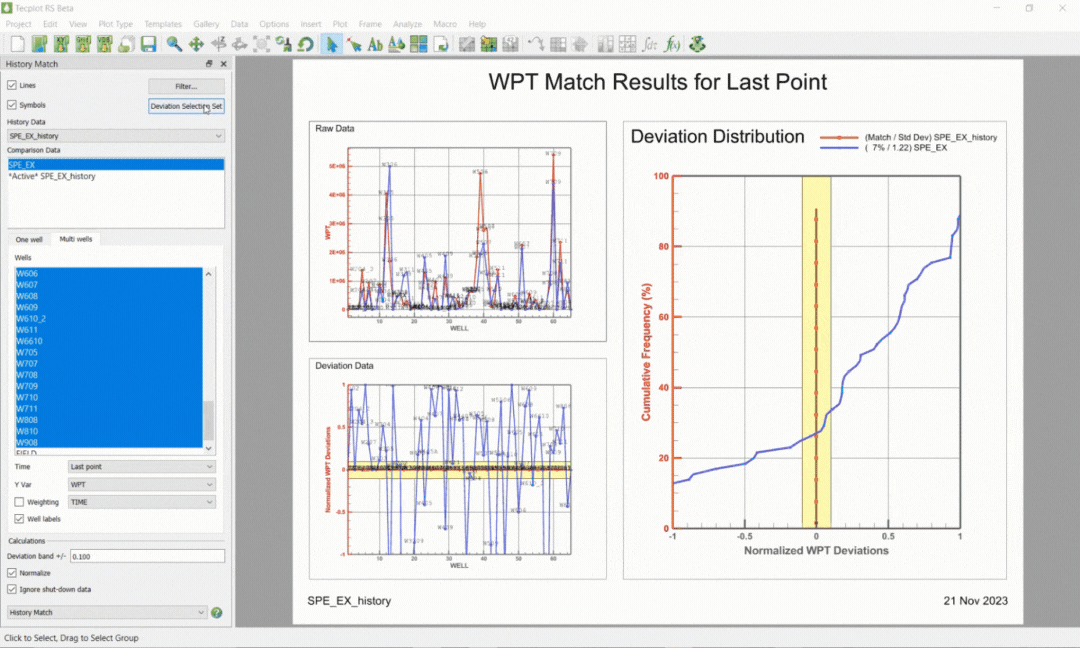What’s New in Tecplot RS 2023 R1
Release Date: November 29, 2023
The Tecplot RS 2023 R1 Release includes several enhancements and improvements. The most significant added feature is the History Match Workflow Module, which builds on the existing history match quality assessment tool in RS. The tool has been modified to create filter sets (called selection sets in RS) based on assessment results. These selection sets can be utilized in powerful ways throughout an RS project.
- History Match Workflow Module
The History Match Plots type has been available in RS to users for many years. However, there was no
access to the data from the History Match Plots. Now after setting the deviation band, users can go to
the new “Deviation Select Set” dialog (on the sidebar), and automatically create selection sets for entity
sets that fall both inside and outside of the deviation band. Users can continue setting new deviation
bands and creating new selection sets. After selecting “Manage Selection Sets”, users can review and
modify their existing selection sets. - Workflow Tutorial – History Match Workflow Module
An embedded step-by-step interactive tutorial guide is now included in RS. This will be an assisted
teaching tool that will walk users through the steps of using the new History Match Workflow Module.
In future releases, there will be a library of workflow tutorials, where new and seasoned users can learn
how to use many of the features in RS. - Stamp Plots – Visualizing Negative Data
Users are now able to display negative values in Stamp Plots, which can help users visualize the fluid
behavior trends across the reservoir, at a very high level. This is useful in workflows which involve
history match quality assessments. - See all updates in the Tecplot RS Release Notes »
Get a Free Trial Update Your Software
RS Benefits
Tecplot RS is an all-in-one XY, 2D and 3D solution for oil & gas reservoir engineers. This one tool helps your team easily organize data results, have confidence in reservoir model predictions, collaborate across teams and communicate results to management. A short learning curve, full technical support and free online training, helps your team get up and running quickly.
Read our Datasheet (PDF).
Load Simulation Data from Many Sources
Efficient methods for loading large data sets and an and easy-to-use interface help you quickly access the views you need to comprehend your data. As a full data visualization and analysis tool, Tecplot RS is compatible with many different sources of data. This industry compatibility makes it easy to standardize your results. It also facilitates cross team communication throughout the organization.
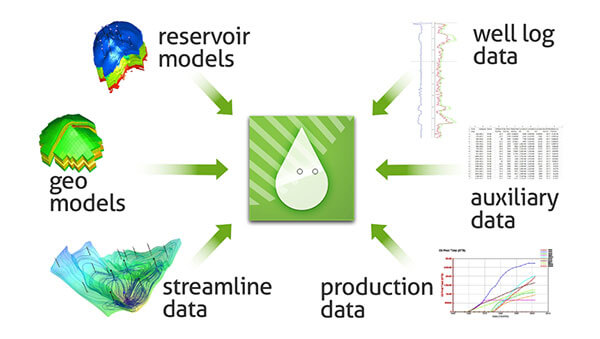
Load data from many different sources into Tecplot RS.
RS Compatible File Formats: ECLIPSE, CHEARS, VIP/Nexus, CMG, VDB, FrontSim, 3DSL, UTCHEM, and SENSOR®, GRDECL, INTERSECT RESQML (explicit grids only). Historical rate, RFT, and observed well pressure data. VDB database format for VIP/NEXUS simulators. Streamline solution data from the VDB format. Streamlines from streamline simulators like FrontSim and 3DSL. User-created ASCII files or CSV. ASCII RFT files from VIP Simulator.
Streamline Processes
Tecplot RS is specifically designed to streamline processes so that engineers get to their answers in just a few mouse clicks. Learn how to use “smart views” in Tecplot RS with these tutorials: Stamp Plot, History Match Bubble Plot and Recovery Map.
“Tecplot RS differs from other visualization packages on the market in several ways. Tecplot RS is easy to use, offers more capabilities, and produces better-quality images, both on screen and hardcopy.” – James Gilman, Director of Engineering at iReservoir
Quickly Validate Your Results
When you have finished running a reservoir simulation, you must be able to quickly validate your results, and make crucial decisions about your model. Visualization and analysis tools are crucial in the simulation workflow to help you fully understand your model.
Working closely with the reservoir engineers over the past 15 years, our team has carefully studied typical reservoir simulation workflows. We have designed Tecplot RS specifically to streamline processes so that you get to your answers in just a few mouse clicks.
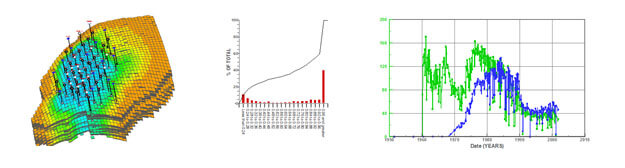
Quickly get fresh insights about reservoir model behavior.
Gain Crucial Insights through Powerful Analysis
Important information extracted from your model can give you fresh insights about reservoir behavior, leading to new discoveries. Tecplot RS has built in statistical analysis tools that pull out detailed reservoir model characteristics, for example, integrating the total oil in place for a grid solution. High quality graphics allow you to view your reservoir from many different perspectives.
RS Documentation
RS Resources
RS Platform Requirements |
|
| Windows Windows requires installation be run as administrator. |
64-bit (x86-64) Windows 10, 11 |
| Linux | 64-bit (x86-64) RedHat 7.8+, 8.0, 9 SUSE Linux Enterprise Desktop (SLED) 15 Ubuntu 20.04 LTS, 22.04 LTS CentOS 7.8+, Rocky Linux 8, 9 |
System Requirements |
|
| 2GHz (64-bit) Processor 500 MB Disk Space and 4 GB RAM Minimum Display Resolution of 1280 x 960 OpenGL accelerated graphics card For more information, please see our Installation Guide (PDF). |
|
Operating System Support |
|
| Tecplot aims to support desktop operating systems (Windows, RedHat, SLED, Ubuntu) that are under standard maintenance by their manufacturers, and are available at the time of the release of a Tecplot product. Tecplot does not guarantee, but may choose to support, platforms which are under an extended support policy, such as Windows “Extended Support” or RedHat’s “Extended Life-cycle Support.” | |
FAQs
Q: What versions of Tecplot software do you currently support?
Technical support is offered to license holders who have a current TecPLUS™ subscription for software releases delivered in the current year and the past two calendar years. Installation-only support is offered to license holders who do not have a current TecPLUS™ subscription for software releases delivered in the current year and the past two calendar years.
Q: How can I get a license key needed to run Tecplot software?
Single-user licenses for Tecplot software released in 2016 or later can be activated with an Activation Code. The Activation Code is provided to you when you purchase or renew your TecPLUS service for a single-user license. Once the Tecplot installation has finished, you will be asked to enter in the Activation Code on your first start-up.
A license key file is required to run Tecplot Software released before 2016, Network licenses, or if you do not have an internet connection.
Q: Do I need to install my license key after I receive it?
Current Tecplot network licenses require an installation of a Reprise License Manager (RLM). Single-user Tecplot licenses do not.
Q: How do I install my license key after I receive it?
After you install your software, you will need to activate it.
Instructions are available in the activation_instructions.html file located in the directory where Tecplot is installed.
Complete details about Tecplot Licensing are available in the Installation Guide for your product. It is also located in the Doc folder where Tecplot is installed.
Q: I installed the trial version, do I need to uninstall it before installing my purchased version?
You do not need to uninstall the trial version. The installation of Tecplot software remains the same regardless of the license type.
Q: If I want to install Tecplot software on a new computer, is a new license key required?
The answer depends on which type of license you have.
Single-user license
If you have a Single-User license, you will need to submit a License Transfer Request from our customer portal, My Tecplot (link at the top of page). Once that is complete you can use your Activation Code to obtain a key for your new computer. If you are not using an Activation code, you can generate a new license key from My Tecplot or by contacting Technical Support.
Network license
If you have a network license, you will not need a new license key. Install your software on the new computer, choose the network install mode, and include your license server name when prompted. Your software should run successfully as long as your license manager is set up correctly.
Q: Can multiple versions of Tecplot software be run on the same computer?
Yes, multiple versions of Tecplot software can run on the same computer. Similarly, Tecplot 360, Tecplot Focus, Tecplot RS can be run on the same computer.
Q: Can Tecplot 360, Tecplot Focus, and Tecplot RS be run on the same computer?
Yes, the products can run on the same computer without conflicting with each other.
Q: Can Tecplot Software be run on a virtual machine?
With a network license, Tecplot software can be run on a virtual machine.
A single-user license key does not allow running on a virtual machine. If you need to use Tecplot software on a virtual machine with a single-user license, please email Technical Support to discuss your situation.
Q: Where do I download the latest software version?
Visit our Customer Portal, My Tecplot at the link in the top menu to access software downloads.
Q: How can I get started using Tecplot RS?
You can start using Tecplot RS by opening the application and loading the sample files provided to see what a plot can look like.
- Open Tecplot RS
- Load example files
- Click the Load XY Data or Load Grid Data button on the toolbar (or choose Load XY Data or Load Grid Data from the Project menu) to open a loading dialog.
- In the Load XY Data or Load Grid Data dialog, Click the Browse button
- Navigate to the examples folder included in your installation (by default on Windows platforms, this folder installs to C:\Program Files\Tecplot\TecRS 2019 R1\examples\). Use the year and version number of your software for the correct directory.
- If you chose to load XY data, choose a unified summary file (*.unsmry), such as chelan.unsmry, to load. Tecplot RS will load that file as well as its related files.
- If you chose to load grid data, choose a grid file (*.grid), such as chelan.grid, to load. Tecplot RS will load that file as well as its related files.
- Use the tools in the toolbar to experiment with the plot.
For other questions and to learn how to use Tecplot RS to its fullest extent, we recommend referring to the User’s Manual or HTML. You can also view this information by choosing Tecplot RS Help from the Help menu.
Q: My license key is not accepted as valid even though I have a valid license. What do I do?
This means that your license key file may not be valid. Please email Technical Support
Q: Where can I get more specific technical support?
» Tecplot’s Support page has a complete list of technical support options.
Q: How much will it cost to upgrade to the newest version if I renew my license?
For customers with a current TecPLUS service, there is no charge to upgrade from an earlier version of Tecplot software. If your TecPLUS has expired, you can request a renewal.