This webinar demonstrates FieldView Restarts – simple yet powerful techniques to save time and reuse your work with FieldView.
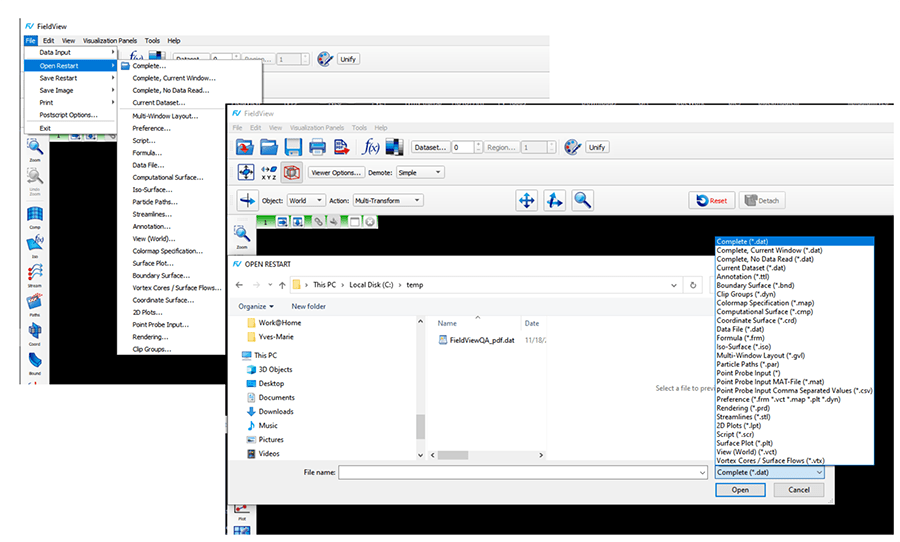
FieldView 2022 Restart File Selector (front, right screenshot), where the last used Restart type is remembered.(File Selector from previous versions is shown behind, left.
FieldView Restarts Agenda
- Restarts Fundamentals – Set of files that saves the state of your session.
- Restarts are 100% Backward Compatible – Your Restarts can be used forever in future versions
- Restarts are easier to use with FieldView 2022
- Component Restarts [2:37]
- Restarts are “Fuzzy” – Apply work from one dataset to a different dataset [07:55]
- Restarts are great for multi-view / multi-window [22:03]
- Using GuideFVX for simple automation [27:07]
- Summary [31:48]
- Q&A [32:53]
Get more information in the FieldView User’s Manual (PDF).
Overview of Restart Types
- Data Restart (.dat) – loads only CFD case(s), including dataset orientation, mirroring, duplication, and input method (local or parallel, server-config).
- Complete Restart (.dat) – Loads CFD case(s) as above, and a complete visualization, using the Data restart, and all associated component restarts. This is the only restart type which will save/restore a multi-window visualization.
- Complete No Data Restart (.dat) – Restores single or multi-dataset visualization, without re-reading the CFD case(s.) This restart is read-only.
- Complete Current Dataset (.dat) – Restores a visualization to a single dataset (esp. useful in multi-dataset scenarios), without re-reading the CFD case.
- Complete Current Window (.dat) – Loads Data and Visualization for single or multiple dataset scenarios, to a single window.
- Component Restarts, for example, Coordinate Surface (.crd), Iso Surface (.iso), Streamlines (.stl), etc. – Restores the corresponding objects to one or more CFD cases which are in FieldView memory.
A Simple Automation Using GuideFVX
After saving a Complete Restart (for a single-window Visualization), you will have a GuideFVX (.fvx) file of the same basename (excerpt below.) A simple edit to this FVX can be made, to read in a new CFD case. Further modifications can be made to loop through different cases, or otherwise change the Visualization.
local datasets_info_table = {}
datasets_info_table[1] = read_dataset( {
data_format = "cfd++_unstructured",
input_parameters = {
-- name = "/files/fvcfd/data/fv_testdata/cfd++/drone_refuel/mcfdsol.fvb_position1",
name = "/files/fvcfd/data/fv_testdata/cfd++/drone_refuel/mcfdsol.fvb_position2",
options = {
input_mode = "replace",
} -- options
} -- input_parameters
} ) -- read_dataset
fv_script(“restart all_no_data_read myrestart”) — Use basename, ‘.dat’ extension optional.
— delete to EOF
Q&A
What FieldView Restart layout should I use if I have more than the two datasets?
Seven Layout Restart (.gvl) files are provided within the fvx_and_restarts folder of FieldView installations and described in our Reference Manual.
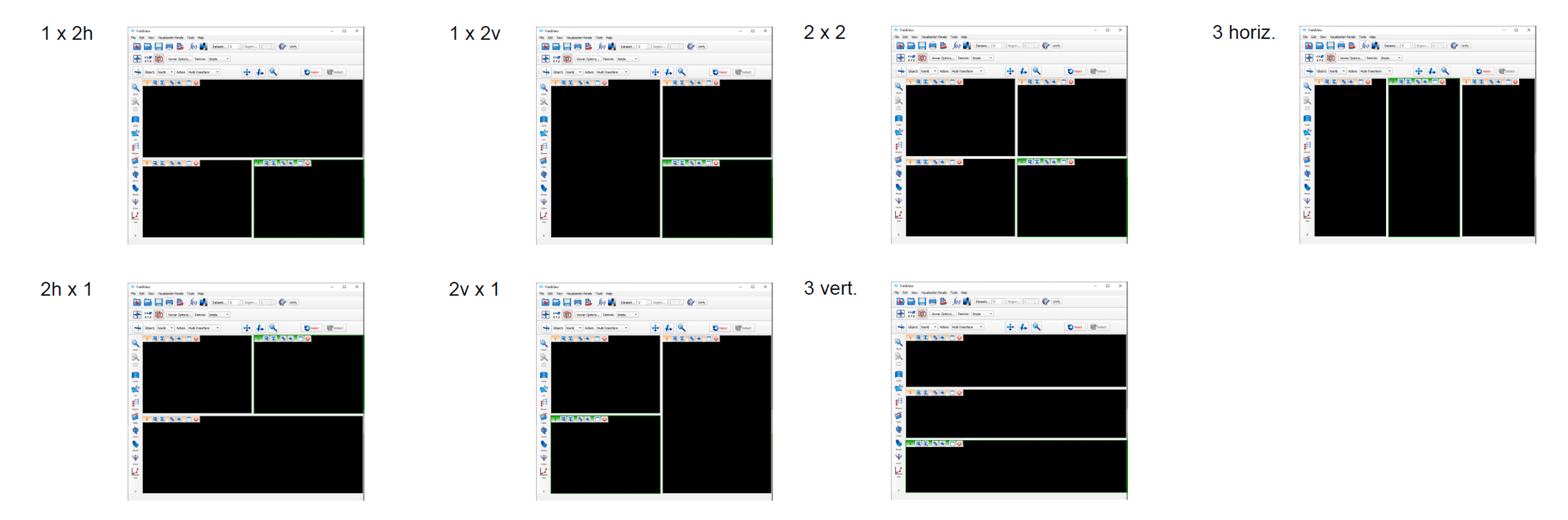
Seven layout Restart files provided in FieldView.




