This Webinar will help you learn tips, tricks and best practices from someone who has worked hundreds of technical support cases, conducted dozens of training sessions, and created 40+ Tecplot video tutorials. Known as the “Voice of Tecplot,” Account Manager, Jared McGarry, has the expertise to pinpoint how Tecplot tools can help you analyze your data more effectively.
Agenda
- Touring the Tecplot 360 User Interface
- Loading your data
- Exploring your data – styling slices, iso-surface, and streamlines
- Calculating new quantities – using the equation editor and built-in functions
- Extracting data over time
- Line Plotting
- Exporting your results
Q&A
1. Do you have online tutorials where I can learn how to use Tecplot 360?
Yes! We are continually adding to our searchable library of Tecplot 360 Videos. You’ll find all our training options on our training support page.
Here are additional resources:
- Tecplot 360 Back to Basics Series
- Series of Tecplot 360 Webinars and Video Tutorials
- Getting Started with Tecplot 360 Step by Step
- Included in your Tecplot 360 Installation is the Getting Started Manual
- Free training is offered from Tecplot Europe and Tecplot USA. Contact Support and ask for free training for your group.
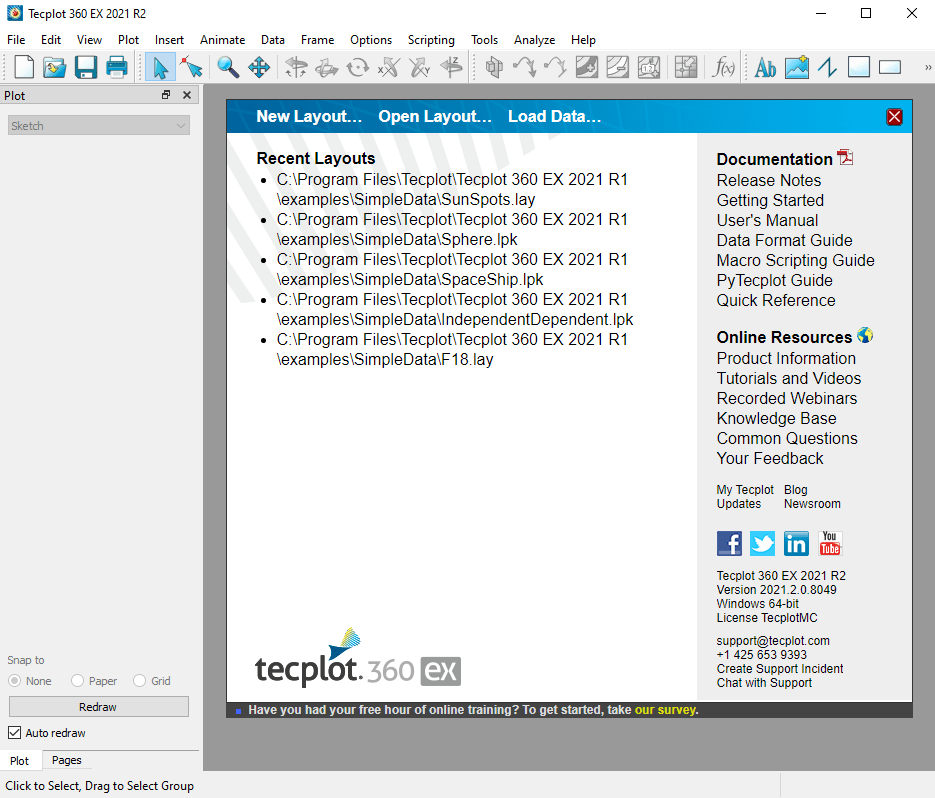
Documentation and online resources are linked from the Tecplot 360 Welcome Screen.
2. How do I probe a point over time? [47:06]
Use the Tools>Probe to Create Time series Plot function from the main menu (not the Probe tool). When selected, the cursor changes to the crosshair (just like it does with the Probe tool). Then you can probe a slice or a surface which will give you the value of the active contour variable, in this case, RHO or density. You can view this over time and see the bar indicating the solution time in this XY line plot. Note that the frames are linked together. So that’s a way you can probe at a specific point over time. See the Tecplot 360 User’s Manual, Section 31 – 3.14 on Time Series.
3. How do I write out extracted slices, or the line I just extracted, or that data point through time? [47:54]
To write out a time series dataset to another file, first select the frame you want write out. Then select File>Write Data from the main menu. You’ll see the export options and you can choose one of our Tecplot binary formats, or Tecplot ASCII. Once you hit save, you can specify which zones to write. In this case, we only have a single zone, the time series plot zone, so select that and save it.
You could do the same for the 3D plot where you could export the extracted slices, or only the cylinder data, or any other data extractions. You can also specify which variables to export and in which data format. See the Tecplot 360 User’s Manual Section 23 – 2 on Data File Writing.
4. How do I transform my collected data files into files that Tecplot can read? [49:10]
Here are two options to do this.
- Tecplot 360 has a ton of different loaders to load various types of CFD (or other) data into Tecplot 360. See more Tecplot-compatible formats.
- If your loader is not in the list, please contact our Technical Support team and they can help figure out how to get your data loaded. It’s helpful if you can share your data. The support team has many workarounds for getting data loaded. For example, if you have CSV data, we can create carpet plots with XY data, but it’s a case-by-case basis, so reach out and contact us!
5. How do I alter the stream coordinate X to normalize values like X divided by L where L is the total length? [50:24]
For quick adjustments or normalization or unit conversions, you can use the Data>Alter>Specify Equations tool from the main menu to create a new variable or to adjust existing variables. In the Specify Equations dialog, you could create a new variable that normalizes X and then set it equal to the X variable and then divide it by L, the total length that you’re wanting to normalize by.
{x/L} = {X]/L
See the Tecplot 360 User’s Manual Section 21 – 1 on Data Alteration through Equations.
6. Is there a way to read binary files when a text (ASCII) file becomes too large? [51:21]
There are two ways to convert text (ASCII) files into Tecplot binary format (.plt or .szplt).
- If you have a large text file, an ASCII file, you can load that file into Tecplot 360, and then write it in binary (.plt or .szplt) format.
- Alternately, you can use preplot on the command line to convert your text file. This method can be much faster with large files because you don’t have to wait for your file to load into Tecplot 360. Preplot is included in your Tecplot 360 installation. More information on the utility is in the User’s Manual.
We highly recommend transforming your ASCII files into binary format. If you have any troubles, our support staff is help happy to help.
7. Can Tecplot 360 read .h5 files from ANSYS 20? [52:40]
Yes. Tecplot 360 2020 R1 and later versions have an Ansys® Fluent® Common Fluids Format (CFF) HDF5 file loader which loads .cas.h5 and .dat.h5 files.
Request a free trial of Tecplot 360




