Tecplot 360 is just the best, isn’t it? Powerful, easy to learn, easy to use, super well supported & maintained, and just plain effective. You know what else makes Tecplot 360 so darn cool? The fact that it can be driven through a handful (3, to be exact) of different interfaces depending on your wants and needs. In this post we’ll run through each of those modes of operation and discuss the strengths of each.
1. The GUI
The standby method by which folks have been operating all sorts of desktop software for decades – the GUI (Graphical User Interface). Tecplot 360’s GUI is built using QT, a popular interface development kit, especially amongst engineering software solutions, which has a familiar look and feel to most engineers. The GUI is the best way for new users to run the software because it displays most features & functions in an easy to navigate menu bar. Just keep clicking around and you’ll eventually get the hang of it – but for a quick tutorial you can always watch some of our handy Getting Started Videos.
The GUI is also the best mode of operation for experienced Tecplot 360 users who may be dealing with an entirely new set of data. If you aren’t quite sure what data you wish to extract, or which images you want to produce, using the GUI can help you explore & iterate until you’ve found what you’re looking for.
And last but not least, the GUI provides valuable “real-time” visual feedback that can serve as a sanity check to ensure your simulation data turned out OK (for example, if you accidentally flipped a sign in your CFD simulation so that the vehicle is facing backwards, one look at the results in the GUI will let you know in a hurry).
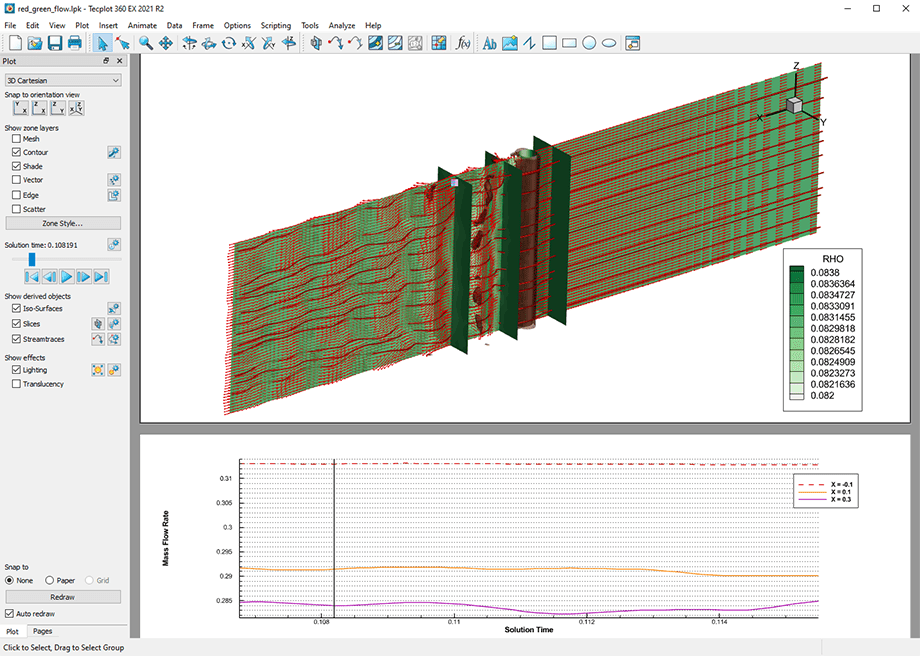
See the webinar Tecplot 360 Basics & Best Practices
2. Tecplot Macros
Macros are another great way to run Tecplot 360 if you’ve already done the legwork of discovering which numbers and visuals matter for your data. For the uninitiated, a Tecplot macro is essentially a recording of a series of function calls that can be replayed (i.e., “no-code”). The macro language is simple to read and can be edited after recording (i.e., “low-code”). Macros can be reused repeatedly to extract the same set of information from similar data sets, which is handy for folks who may be doing frequent design studies or optimizations. It also means that rather than saving a bunch of storage-hungry images/videos of your data you can simply save the macro & replay it anytime you want to review the results. For a tutorial on how to get started recording and launching macros of your own watch this video on Quick Macros.
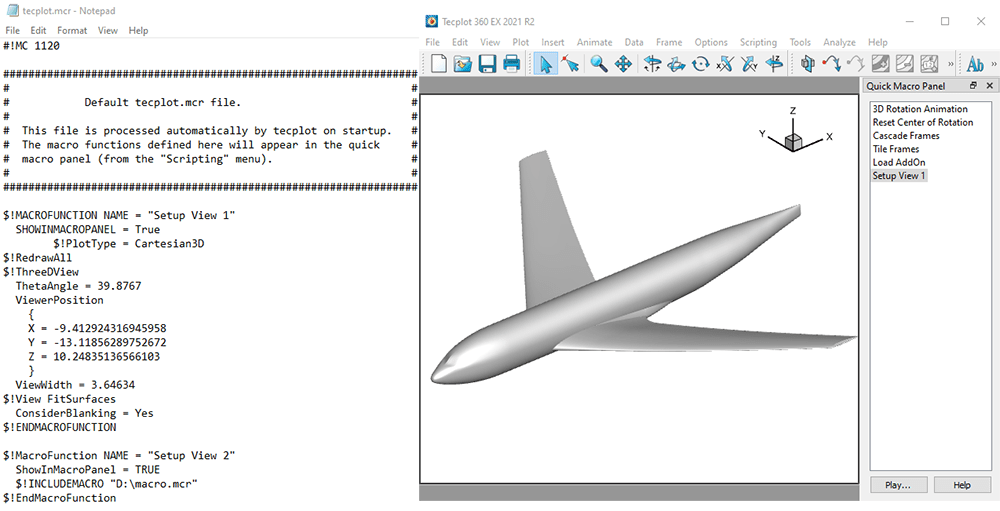
Watch the video tutorial on creating Quick Macros
3. PyTecplot
PyTecplot is, as you might have guessed, Tecplot 360’s Python API. Python has proven to be such a popular, powerful, and easy to use scripting language that most engineering software has some form of python API. Easy to learn syntax aside, the real power of any python API is the ecosystem that it unlocks – one full of useful libraries that can be used alongside PyTecplot.
Tecplot 360 has a TON of functionality built-in, but for anything that it lacks there is almost certainly a Python library available that can be used to supplement your post-processing scripts. PyTecplot also enables straightforward options for deploying your postprocessing jobs in parallel, which allows you to process large datasets quickly. And, unlike with macros, PyTecplot can be used “interactively” for folks who prefer working in a command line interface. Our website has tons of tutorial videos and webinar recordings that you can view to get started with PyTecplot, along with our documentation, but one of the most powerful resources that is chock full of handy scripts for you to use or crib from is our GitHub repository.
Lastly, Tecplot 360 now enables users to “journal” their actions in the GUI, like how they would record a macro, and automatically generate a python script of their workflow. Journaling is by far the fastest way to become familiar with the PyTecplot API.
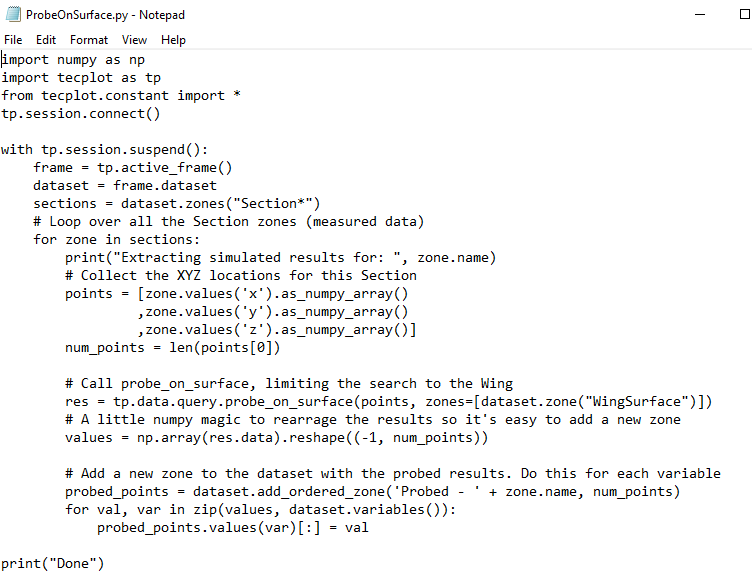
Download this script, data, and layouts from the webinar Compare CFD vs Measured Data through Extractions
There you have it – all 3 ways of running Tecplot 360. There is no “best” way to use the tool – all 3 modes have their strengths and uses. If you’re a current Tecplot 360 user and you would like to become more comfortable with a different mode of use, we have tons of resources and some very helpful technical support staff that can get you up to speed. Just browse our website or shoot us a message at support@tecplot.com.




