We were not able to answer every question during the training, and this blog provides answers to all the questions. We thought you all might be interested in reading through them to find ones that will help you with your work.
You can watch this training session video, register for upcoming training sessions, and watch recorded sessions.
How can I make a graphic overlapping two pair of data with different delta X?
To overlay two datasets that have different X values, you have two options:
- Use Data>Alter>Specify Equations to normalize the X variable. You can then plot both datasets in the same frame.
- Use two different frames. Load each dataset into a separate frame and then overlay the frames. Use Frame>Edit Current Frame to make the frame background transparent.
How do I pull out a single variable from a pre-formatted Tecplot dataset and plot it as line vs time?
If I have understood the question correctly, after you load the data, you can use the Tools>Probe. This command creates a time-series function to plot the values at a specific point through time. You can also use the Analyze>Perform Integration tool to create a line plot of an integrated variable versus time.
Can I input exact geometries to extract? For example, can I define a rectangle by coordinates and then extract geometry over time?
Yes, you can do this using our scripting layer. See the macro command, $!ExtractFromPolyline, in the Tecplot Scripting Guide.
If you prefer Python, use the script, tecplot.data.extract.extract_line(), in the PyTecplot Reference Manual.
Could you do a seminar on PyTecplot?
We have many tutorials and webinars on PyTecplot. Here is a list of the resources available on our website. And we will most likely do a future online training on PyTecplot!
- Webinars and Video Tutorials
- How to and Informational Blogs
- Documentation, Installation, Python Scripts
Which export format do you recommend?
Tecplot binary files (.plt or .szplt) are recommended for importing and exporting Tecplot 360 data. See our blog on Comparison of Data File Formats.
If you are asking about image and animation export formats, here is our advice. The vector image formats EPS and PostScript will give you the clearest high-resolution images for printing and publications. If you are sharing your images online, JPEG, PNG are best because they will be easier to render and the files sizes will be smaller. Here is a short blog on Exporting Image File Formats.
For movies, we find that MP4 works well for us. The format you choose will certainly depend on where you will be using the video.
Can Tecplot 360 import CFD++ data directly?
CFD++ exports directly to Tecplot binary format (.plt), and we recommend that. Tecplot 360 is compatible with many other file formats. Here is a short video tutorial on Loading Your Data. And here is a link to all Tecplot 360 compatible file formats.
Can Tecplot 360 read Autodesk CFD files?
Tecplot 360 does not have a direct loader for Autodesk CFD files. We can read STL files, so if you’re bringing in a geometry, we can read the STL format. If you are having trouble loading your data, please contact our support staff (support@tecplot.com), and we’ll see if we help you.
If I switch to a predefined view in 3D (let’s say an XY view), can I control the direction of the view?
I believe you are referring to the Snap to orientation view in the plot sidebar. Yes, once you snap to an orientation view, you can manipulate the plot as usual. The Snap to orientation views are quick shortcuts to get to a certain view.
Can you integrate the pressure along the wing surface to get the net force?
Yes. You do that with the Analyze>Perform Integration menu, which opens the Integrate dialog. Then you can do integrations, and calculate forces and moments. Here are a couple of links that can walk you through calculating forces:
In a map view of a terrain where Z changes with X and Y, can Tecplot 360 show an X, Y view of only the top most layer nodes? Sometimes it shows contours underlying the layers.
This is an interesting question. In coastal and ocean modeling, for example, if you load FVCOM data, which have X, Y and Z dimensions, and show a 2D plot, Tecplot 360 has no awareness of depth in that 2D view. The Z axis must be assigned to tell Tecplot 360 whether to show the top nodes or the bottom nodes. If you want to see a top down view, change to a 3D plot and assign the Z axis for a top down view.
Can I do a derivation of the variables in the equation editor?
Yes, go to Data>Alter>Specify Equations to open the Specify Equations dialog. Click on the Help menu, which opens the equations page in the Tecplot 360 User’s Manual. This Help page has links to the equation syntax. There you will see a list of the different expressions and operators you can use. The page also tells you how to do different derivative and differencing functions, if you want a derivative of an existing variable.
Export image and video formats seem to lose some quality compared to what I see in the Tecplot GUI. Can you give me some suggestions?
The first thing to try is to check the anti-aliasing box and set it to three (3). Antialiasing will smooth out the lines and the text. However, there will still be some differences in the onscreen vs. the exported images. Tecplot 360 uses one branch of code for onscreen rendering, and a different branch when exporting. I recommend exporting larger images with anti-aliasing.
Is there a way to find the location of the maximum or minimum value of a variable?
This capability is not built into the Tecplot 360 GUI (graphical user interface), but can be done with our Python API, PyTecplot. A script to highlight the maximum point is available on our GitHub page. More information can be found in our user manuals, installation, getting started, scripting and quick reference guides in our 360 Product Documentation.





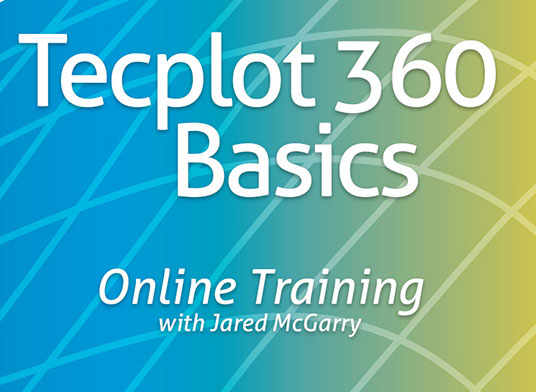 See Upcoming and Recorded Training Sessions »
See Upcoming and Recorded Training Sessions »